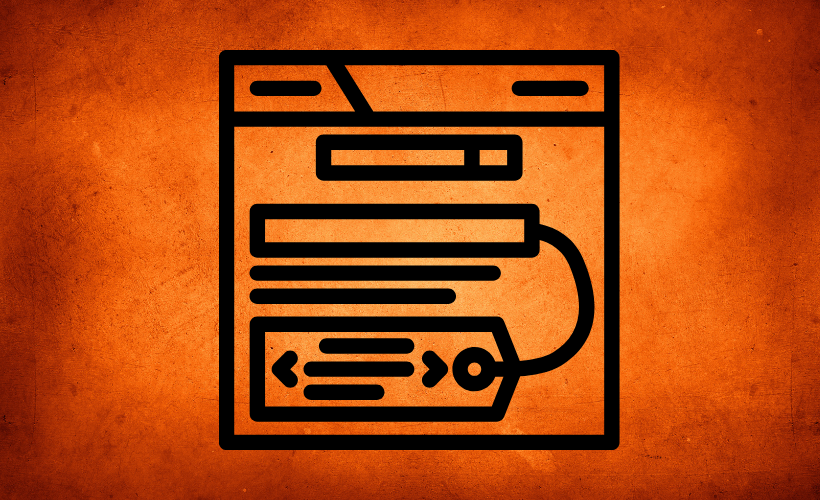Titles and Meta in Rank Math help you decide how your website looks in Google search results. You can set custom titles, descriptions, and indexing rules for each page.
For example, instead of showing “Blog Post 1”, you can set it as “Best SEO Tips | YourSiteName”. This makes your content look more professional and clickable in search results.
You can also control social previews, meta tags, and noindex options. This gives you full control over how search engines and social media display your content.
How Titles and Meta Work in Rank Math
- Inform search engines: Titles and Meta tell search engines what your page is about, helping them understand your content better and rank it appropriately.
- Attract users: The title and meta description appear in search results to encourage clicks, making your pages more appealing and likely to be visited.
- Improve indexing: Proper meta helps search engines categorize and rank your content, ensuring the right audience finds your pages easily.
- Enhance social sharing: Platforms like Facebook and Twitter use meta for link previews, giving your posts a professional and visually appealing appearance.
- Boost SEO: Clear titles and descriptions can improve visibility and click-through rates, ultimately increasing traffic and engagement on your site.
Explained Every Option of Titles and Meta in Rank Math
Robots Meta helps to set of instructions that tells search engines how they should treat your pages. It controls whether a page should appear in search results, whether links or images should be followed, and how snippets are displayed.
1. Robots Meta
- Index: Allows search engines to crawl and list your page in search results. This is the default choice for the most important pages. Use it to make sure your content is discoverable.
- No Index: Stops search engines from showing the page in results. It’s best for duplicate, private, or low-value pages. This keeps unimportant content out of Google.
- No Follow: Tells search engines not to follow links on the page. It prevents passing SEO value to other sites. Useful when linking to untrusted or irrelevant pages.
- No Archive: Blocks Google from showing a cached version of your page. It ensures old content isn’t accessed through cache. Helpful when updates or security matter.
- No Image Index: Stops images on the page from being indexed in search engines. This keeps them from appearing in Google Images. It’s good for private or protected visuals.
- No Snippet: Prevents Google from showing description text under the title. Only the page title will appear in search results. Useful for sensitive or restricted content.
You can set site-wide defaults for these settings in Rank Math. They apply automatically to all pages. Individual posts or taxonomies can still be changed.
2. Advanced Robots Meta
Advanced Robots Meta gives you more detailed control over how your content is displayed in search results. Instead of just allowing or blocking, you can set specific limits for snippets, video previews, and image previews.
Here are the 3 main options in Advanced Robots Meta:
- Snippet: This lets you control how much text from your page appears as a snippet in Google search results. You can set a maximum number of characters to show. If you choose -1, Google decides automatically and may show the full snippet.
- Video Preview: This sets the maximum duration (in seconds) for any animated video preview displayed in search results. Choosing -1 allows Google to select the best length for the preview automatically.
- Image Preview: This setting controls the size of the image preview displayed in search results for the page. You can select Standard for normal size, Large for bigger previews, or None to hide the preview entirely
For example, if you set 40 in snippets and 50 for video preview. It will show fewer words in snippets and 50s in videos. So it’s better to have -1 to show full length, and Google will pull it very well.
3. Noindex Empty Category and Tag Archives
Setting empty category and tag archive pages to noindex prevents search engines from indexing them. This helps avoid thin content pages that could hurt your site’s SEO.
For example, if you create a new category called “Travel Tips” but haven’t added any posts yet, Google won’t index that empty page. As soon as you add a post, the page automatically updates to index, making it visible in search results.
This feature helps protect your site’s page rank by ensuring only valuable, content-filled pages are indexed. It keeps your site clean and focused in search engines.
4. Separator Character
The Separator Character is used to divide different parts of a title, such as your post title and site name. It makes titles easier to read and more attractive in search results.
For example, if your title is “Best SEO Tips %separator% YourSiteName” and you choose a dash (-) as the separator, it will appear as “Best SEO Tips – YourSiteName”. You can also choose other separators like arrow (→), pipe (|), or bullet (•) depending on your style.
Using separators consistently helps with branding and readability. You can set the same separator for all titles globally, or customize it for specific posts, categories, or pages to match your website’s look.
5. Capitalize Titles
Capitalize Titles in Rank Math automatically capitalizes the first letter of each word in your page or post titles. This makes your titles look professional and consistent across search results.
For example, if your original title is “how to use rank math for seo”, enabling this feature will change it to “How To Use Rank Math For SEO”. This helps catch users’ attention and improves readability.
Using capitalized titles consistently across your site enhances your branding and gives your content a polished look. Rank Math ensures this happens automatically without manual editing.
6. OpenGraph Thumbnail
The OpenGraph Thumbnail in Rank Math lets you set a default image for your posts, pages, or custom post types. This image appears when your content is shared on Facebook if no specific featured image is set.
For example, if you share a blog post without a featured image, the OpenGraph Thumbnail you set, such as a logo or branded graphic, will appear instead. The recommended size for this image is 1200 x 630 pixels for the best display.
Using a default OpenGraph image ensures all your shared content looks professional and consistent. It also improves click-through rates by making your posts visually appealing on social media.
7. Twitter Card Type
Twitter Card Type in Rank Math lets you control how your posts appear when shared on Twitter. It ensures your content is displayed with a title, description, and image for better engagement.
For example, if you select Summary Card with Large Image for a blog post about SEO tips, the post will appear on Twitter with a big image, title, and description. You have two options to choose from: Summary Card with Large Image or Summary Card.
- Summary Card: Shows a small thumbnail image next to the title and description. It’s compact and takes up less space in the feed, suitable for text-focused posts.
- Summary Card with Large Image: Displays a bigger, full-width image above the title and description. This is more visually engaging and attracts more attention, especially for image-rich content.
Choosing the right card type makes your tweets more attractive and clickable. Rank Math applies your selected card type automatically, even for posts where you don’t set it individually.
Conclusion
Optimizing Titles and Meta in Rank Math helps your site appear better in search results. Clear titles and descriptions make it easier for users and search engines to understand your content.
Features like Advanced Robots Meta, separators, and capitalization make your pages look professional. These small changes improve readability and make your content more appealing.
Social settings like OpenGraph Thumbnails and Twitter Card Types control how your posts appear on Facebook and Twitter. This helps attract more clicks and keeps your branding consistent.
Using all these tools together boosts your website’s visibility and engagement. For easy SEO management and better results, Rank Math is highly recommended.
** FAQs **
1. How do I set a custom title for my posts in Rank Math?
- You can edit the Title field in the post editor or use variables like %title% and %sitename% to automatically format titles across your site.
2. What happens if I don’t set a meta description?
- Google may create its own snippet from your content. Writing a custom meta description ensures it’s clear, engaging, and more likely to get clicks.
3. How do I prevent empty category pages from being indexed?
- Enable Noindex Empty Category and Tag Archives in Rank Math. This keeps thin content out of search results until posts are added.
4. What size should I use for OpenGraph images?
- The recommended size is 1200 x 630 pixels. This ensures your images display correctly when your content is shared on Facebook or other platforms.
5. What’s the difference between Summary Card and Summary Card with Large Image on Twitter?
- Summary Card shows a small thumbnail next to the text, while Summary Card with Large Image displays a bigger image above the title and description for more visual impact.