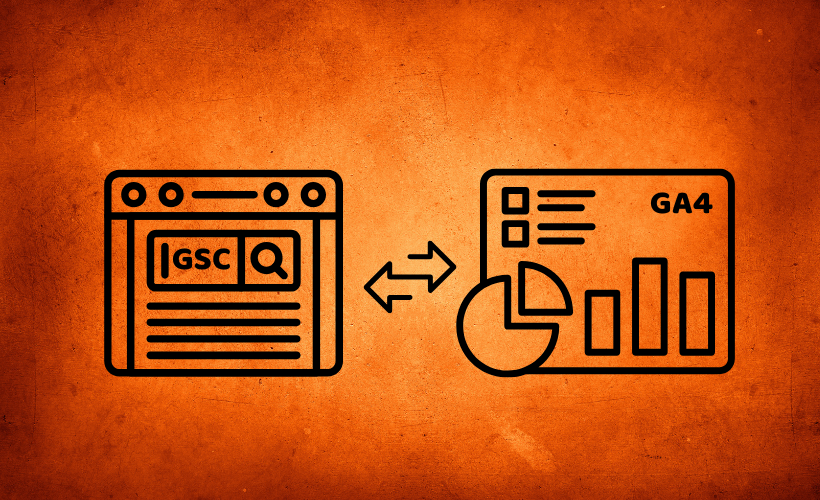In this guide, I will show you how I connected Google Search Console with Google Analytics 4 with by step-by-step process.
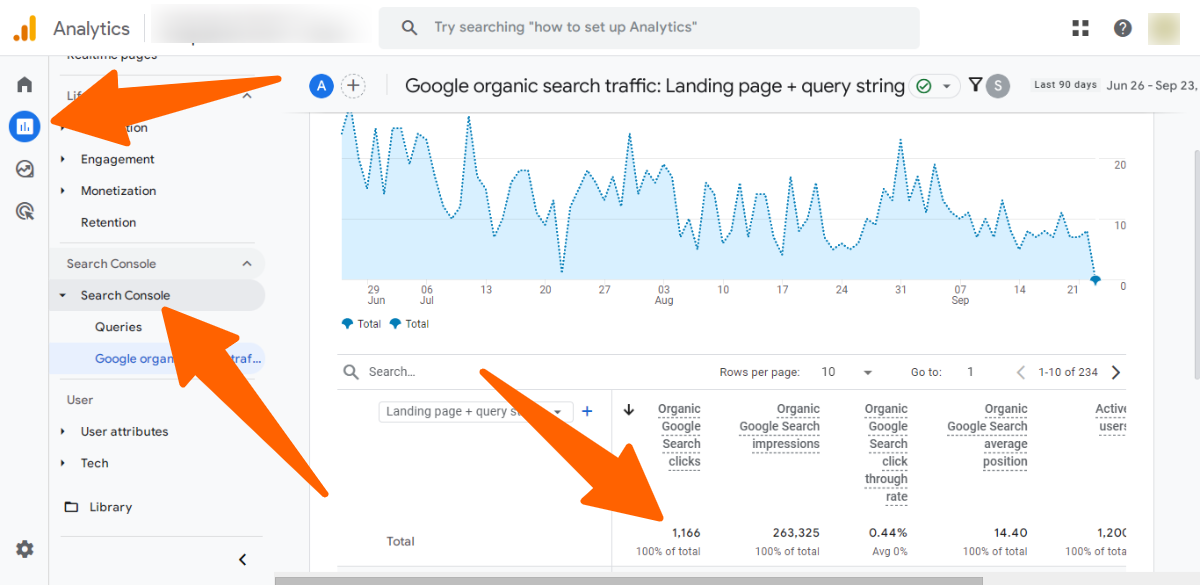
- It will help you to track every query from one dashboard (Google Analytics), and you can also determine which query you have to focus on to build authority and traffic at a glance.
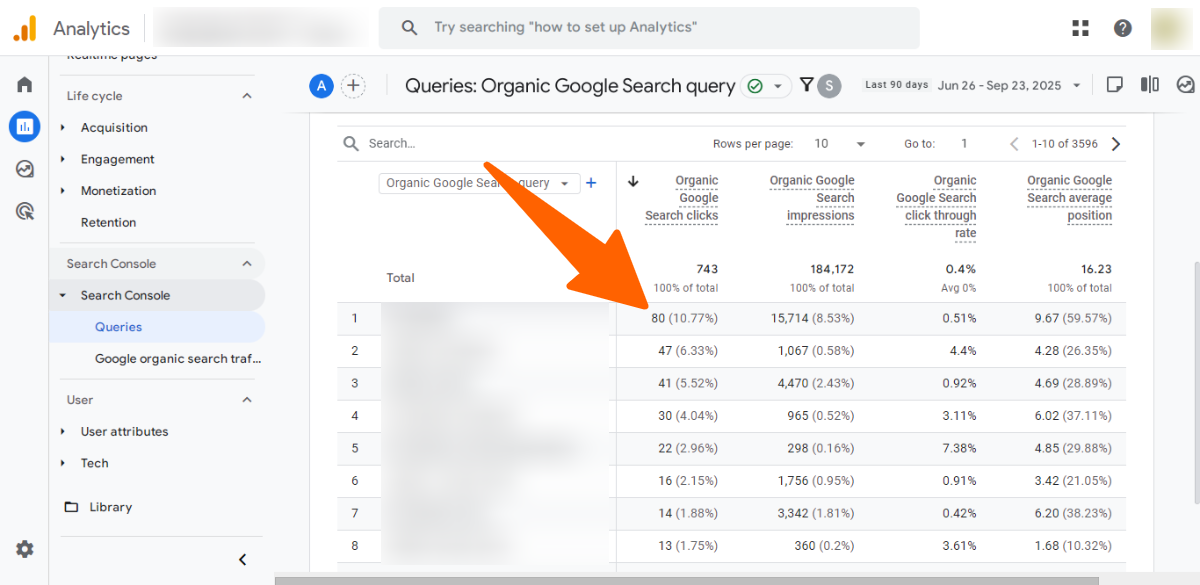
Prerequisites to Link GSC with GA4
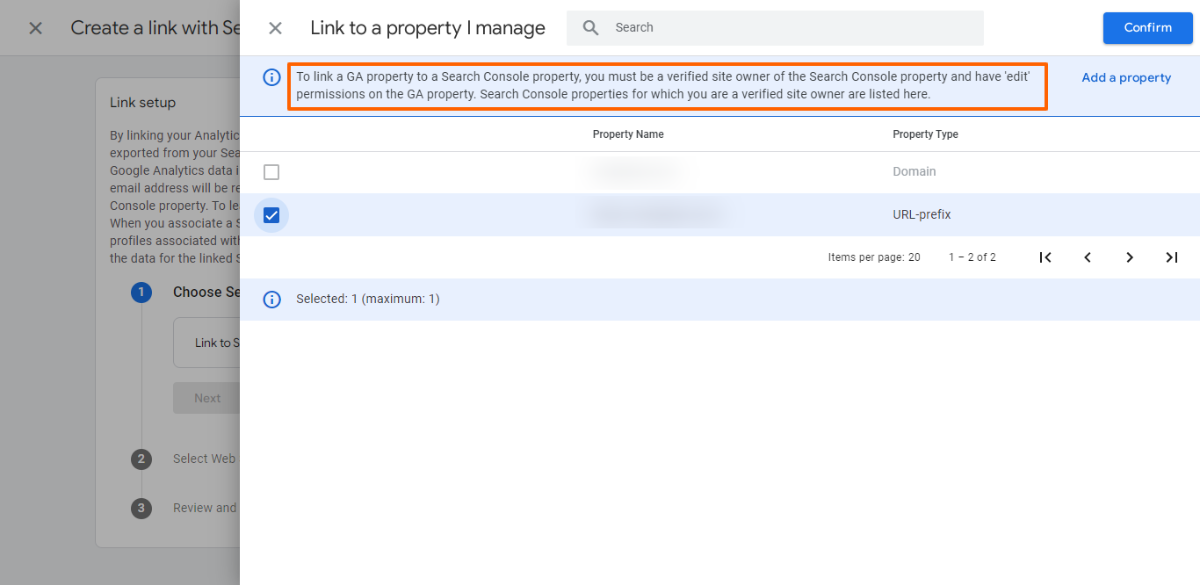
When you connect your Google Search Console, you will see this option on the screen during the process. That’s why you have to fill up this requirement before anything.
- GA4 Editor Role: Make sure you have the Editor role in your GA4 property. This is required because only Editors can create a Search Console link.
- Verified Ownership: Confirm you are a verified owner of the Search Console property. Without ownership, Google will not allow the connection.
Connect Google Search Console with GA4 (Step-by-step Guide)
“Now, let’s go through each step I followed to connect Google Search Console with GA4. I’ll break it down into simple clicks so you can repeat it easily.
- Visit Analytics: Go to Google and search for “Google Analytics 4.” You will see many options, but click on About > Analytics link or analytics.google.com
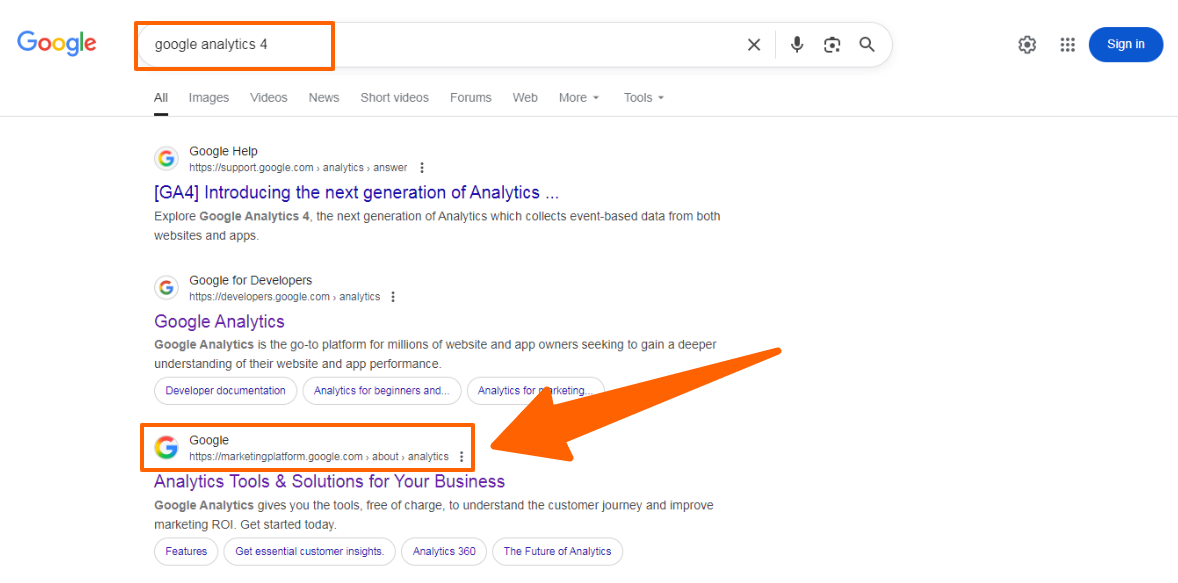
- Click on Get Started: You will see the analytics homepage to sign in .
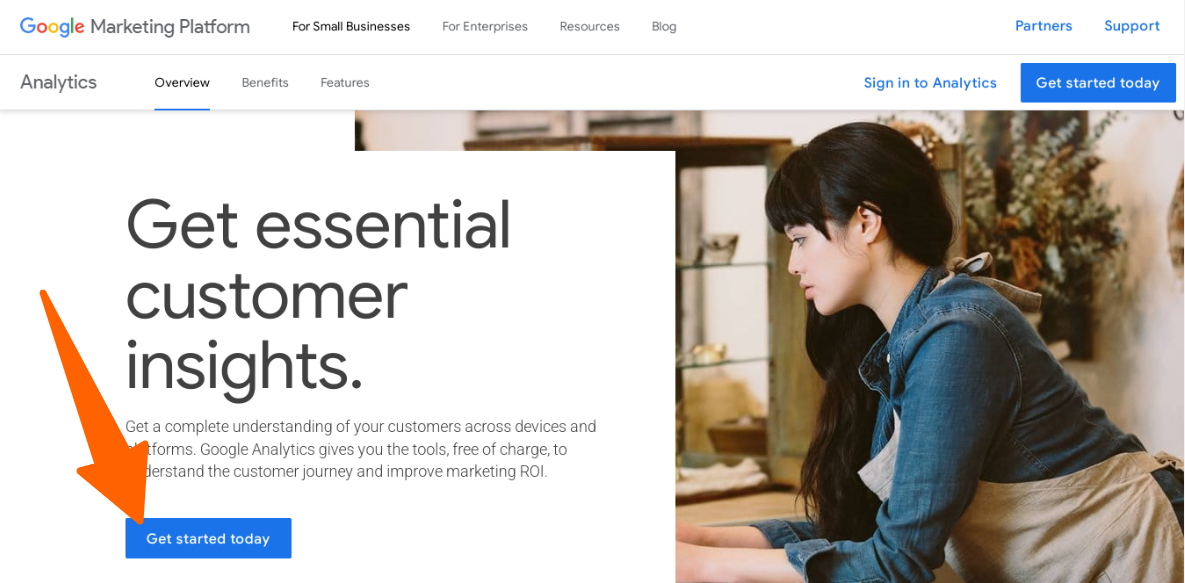
- Log in to GA4: Sign in to your GA4 property. You must start from the correct account to set up the link.
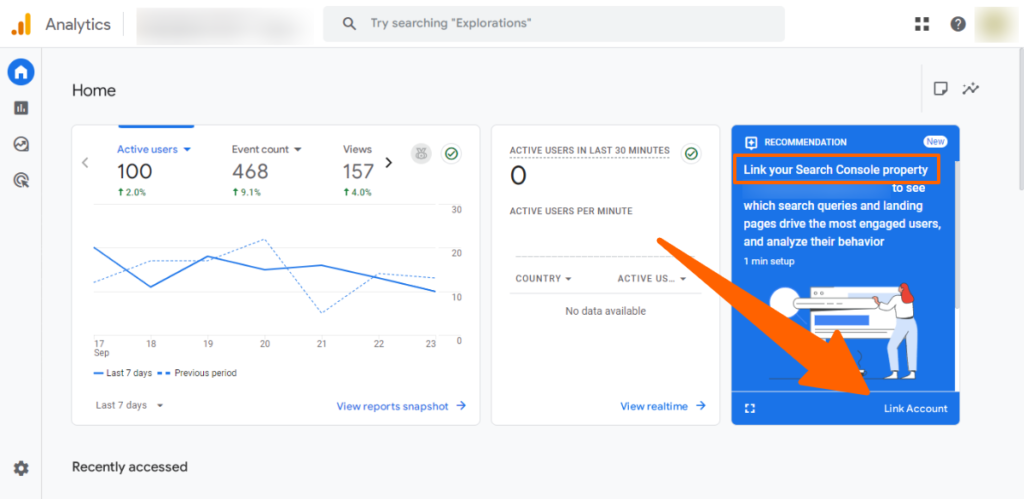
- Link Account: After logging in, you will see a blue box to link your search console property with Google Analytics 4. Click on the Link Account button.
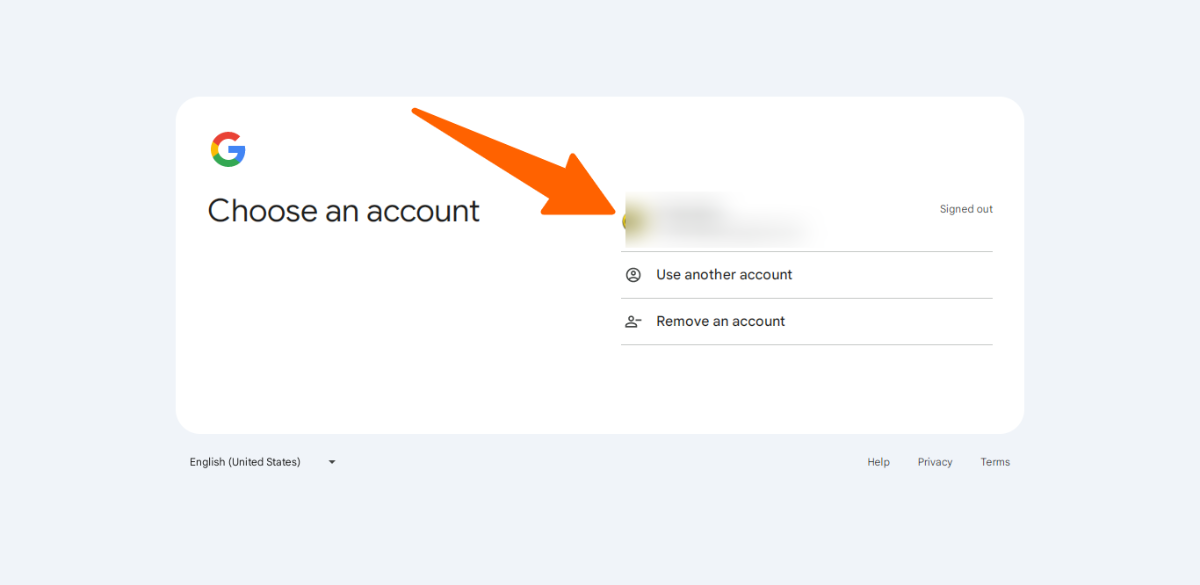
If you don’t see this recommendation, don’t worry, I have more procedures here:
- Open Admin Panel: Click the settings or gear icon in the bottom-left corner of the admin panel. This is where all linking and property settings are managed.
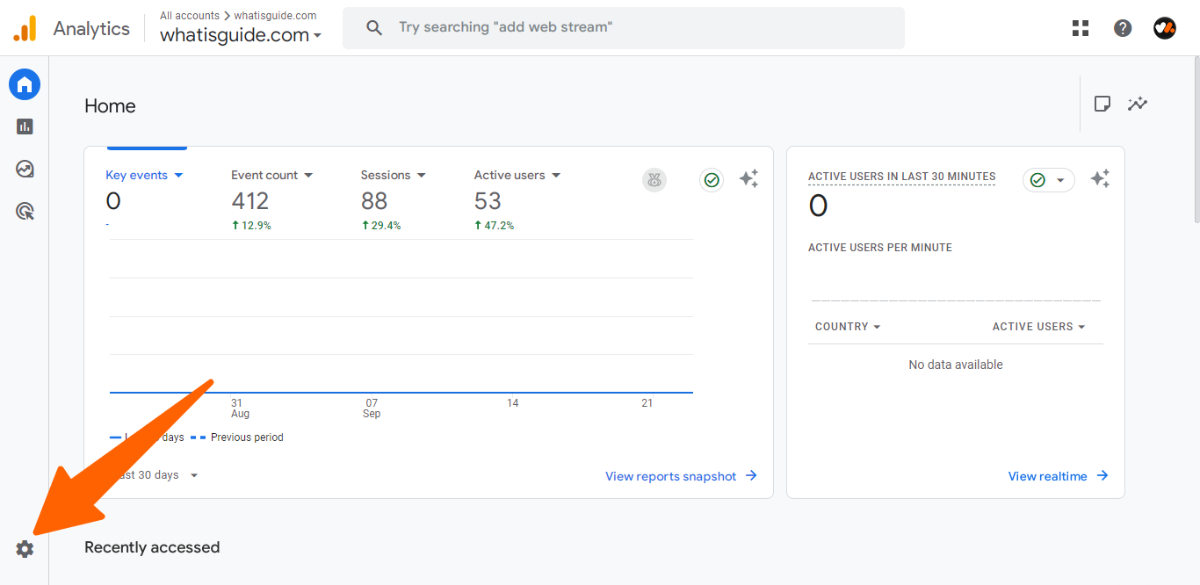
- Find Search Console Links: Go to Product Links and select Search Console Links. This section is dedicated to managing integrations.
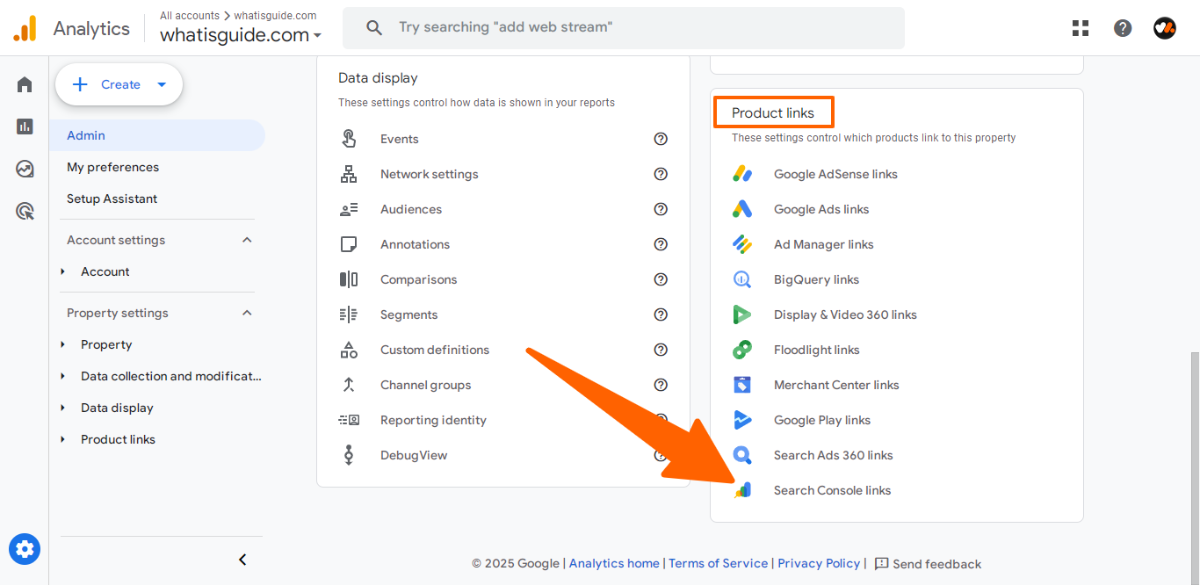
- Click Link Button: Press the blue Link button. This starts the process of connecting your properties.
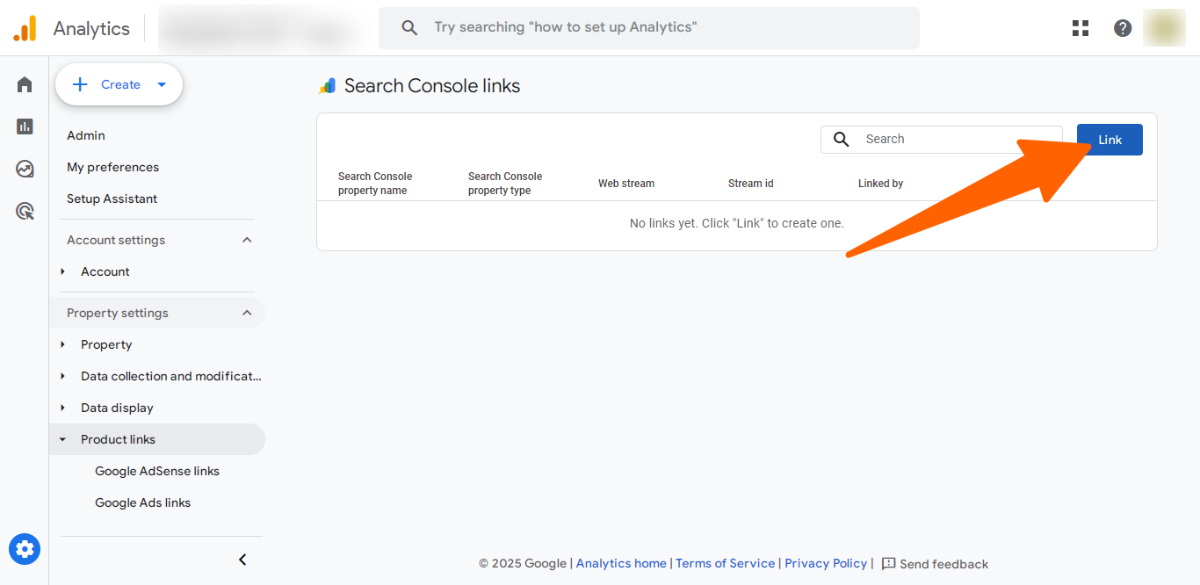
- Read the Link Setup Guide: Read the Link Setup Guide first to understand the rules clearly. This ensures you meet all requirements and avoid errors when connecting your console
- Choose Accounts: Select your verified Search Console property. This ensures GA4 links the right site.
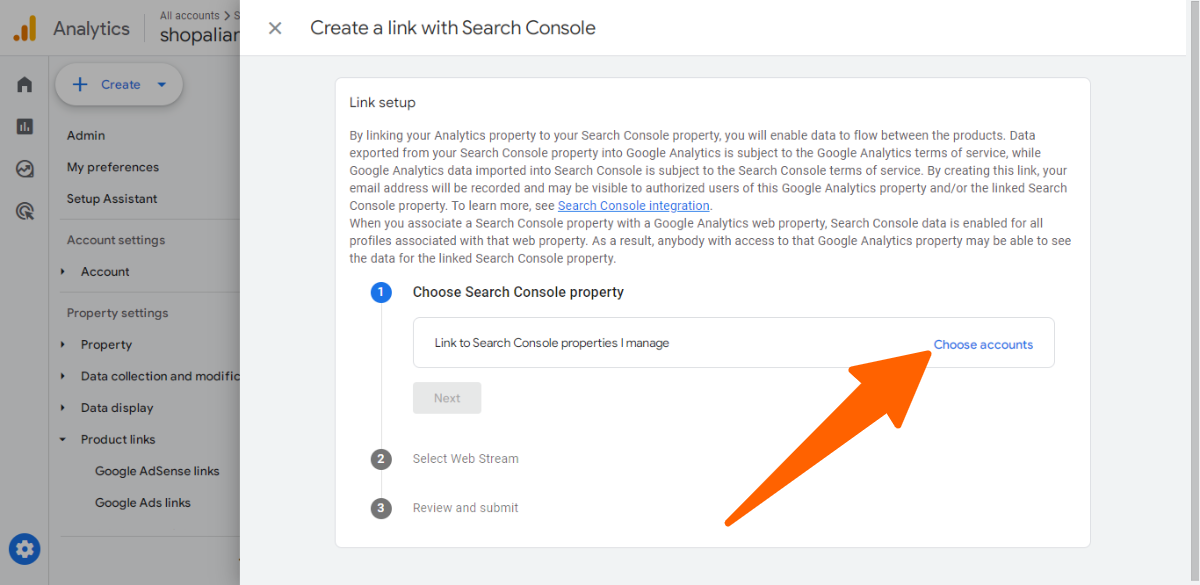
- Select Your Property: Select the specific property you want to connect GSC with GA4 and click on the “Confirm” button. You may have many properties here, that’s why you have to select one of them.
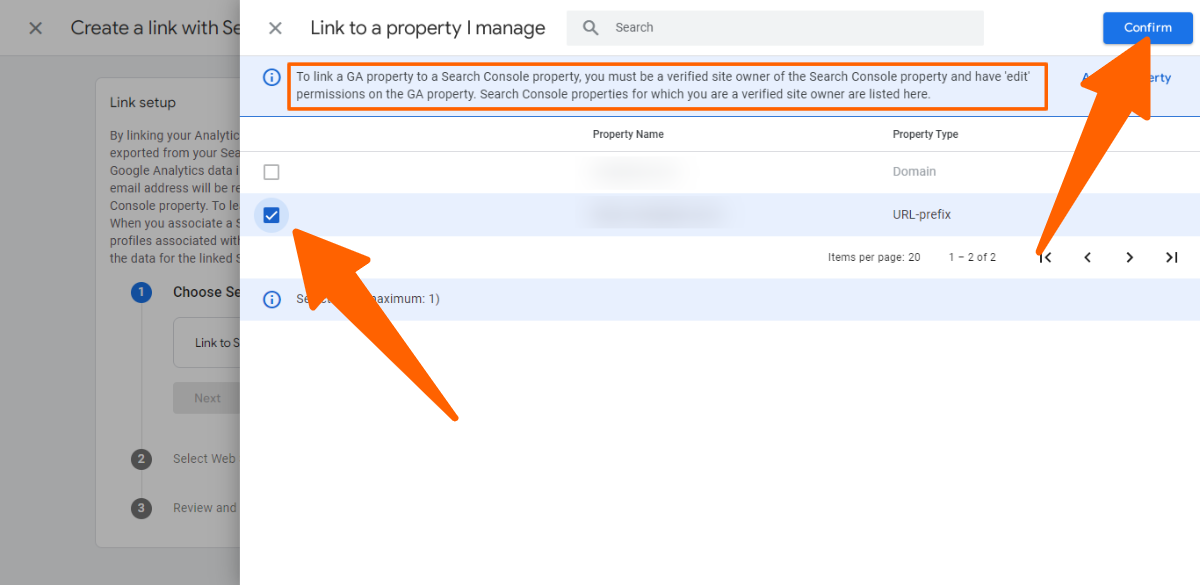
- After choosing the search console property. Click on the “Next” button
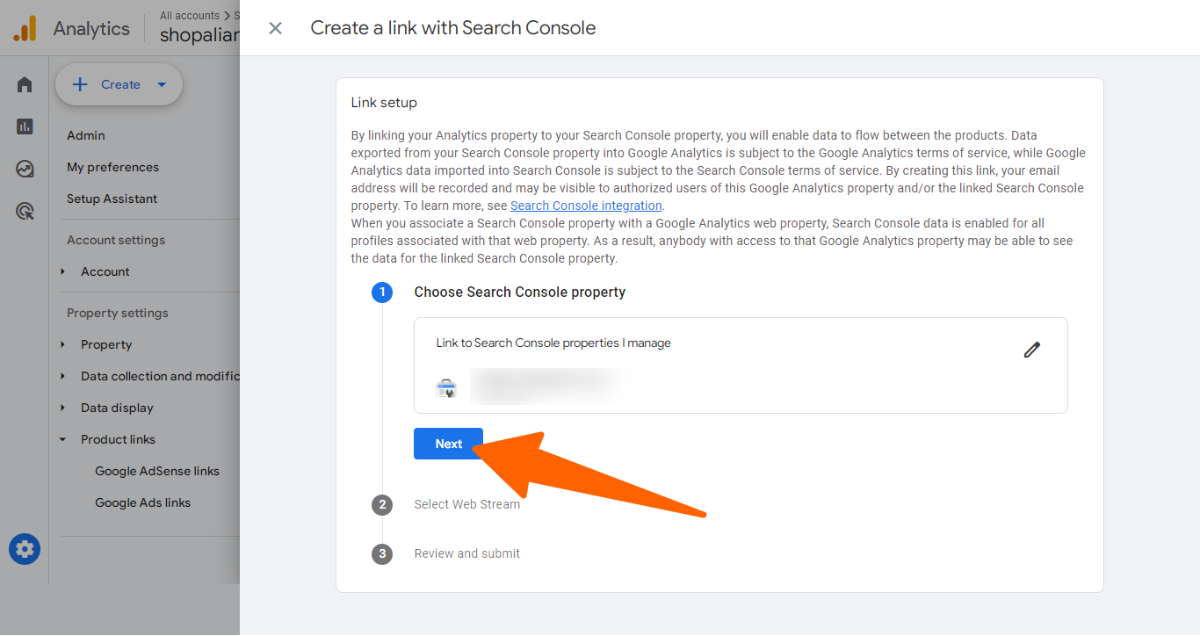
- Select Web Stream: Pick the web data stream for your website. GA4 needs this to match the data correctly.
(A web stream is the data flow GA4 uses to track activity, and selecting the right one ensures your Search Console data matches the correct site.)
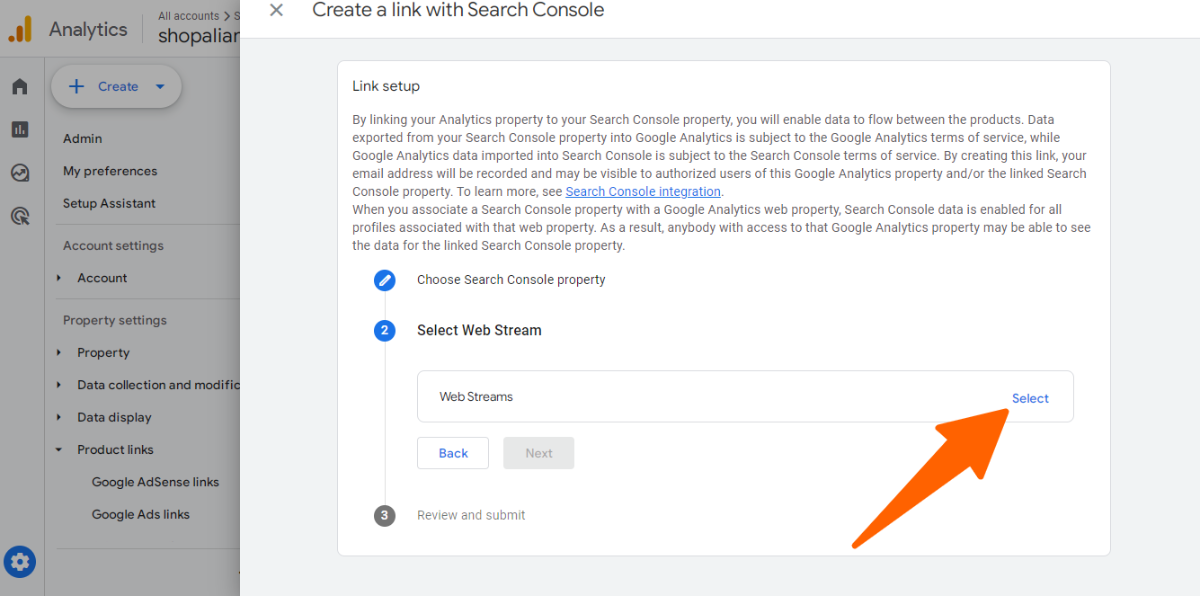
- Choose Data Stream Property: Select the GA4 data stream for your website. It tells GA4 where your site’s tracking data should be collected. (You may have multiple options, select specific one)
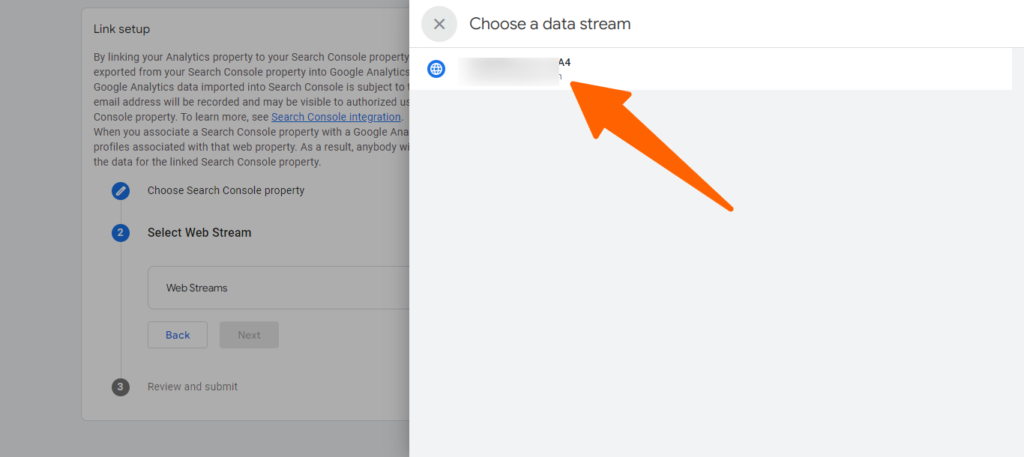
- Click on next after selecting your data stream.
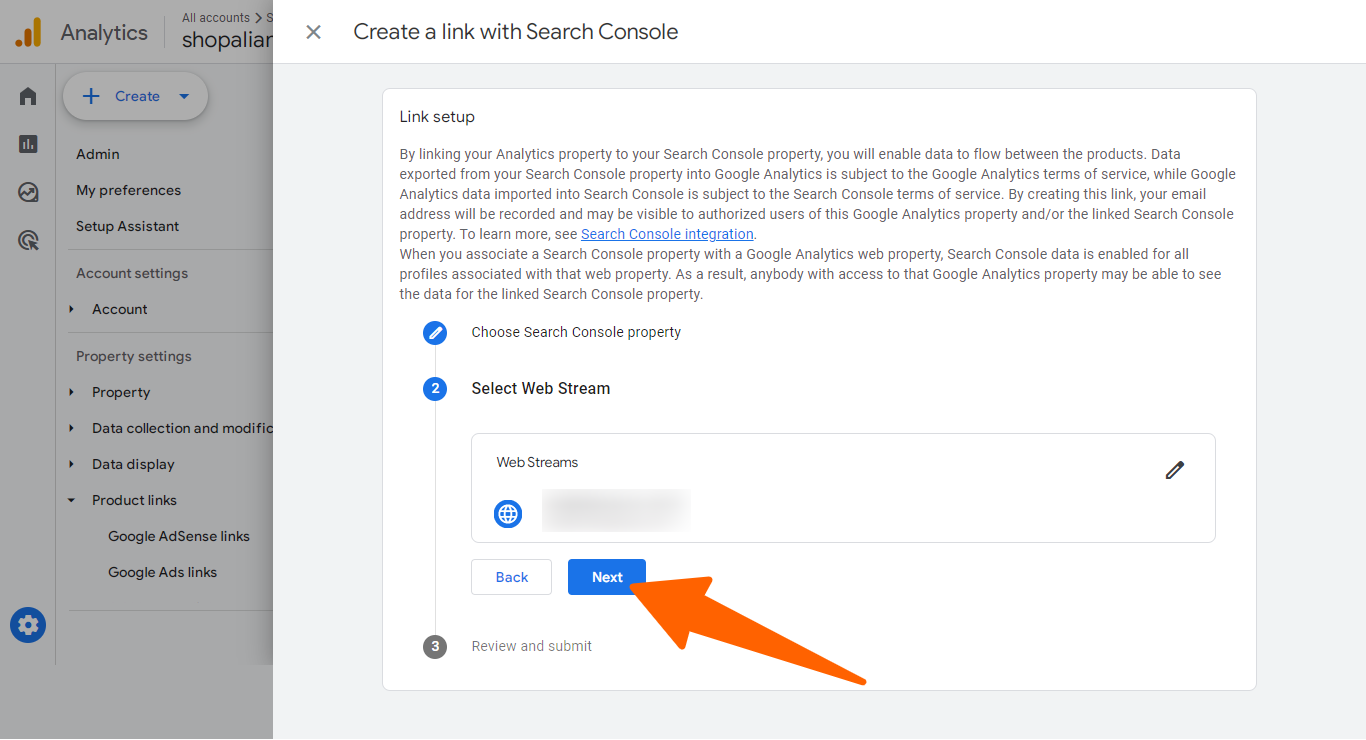
- Review and Submit: Review your selections and click Submit. This final step confirms and saves your link.
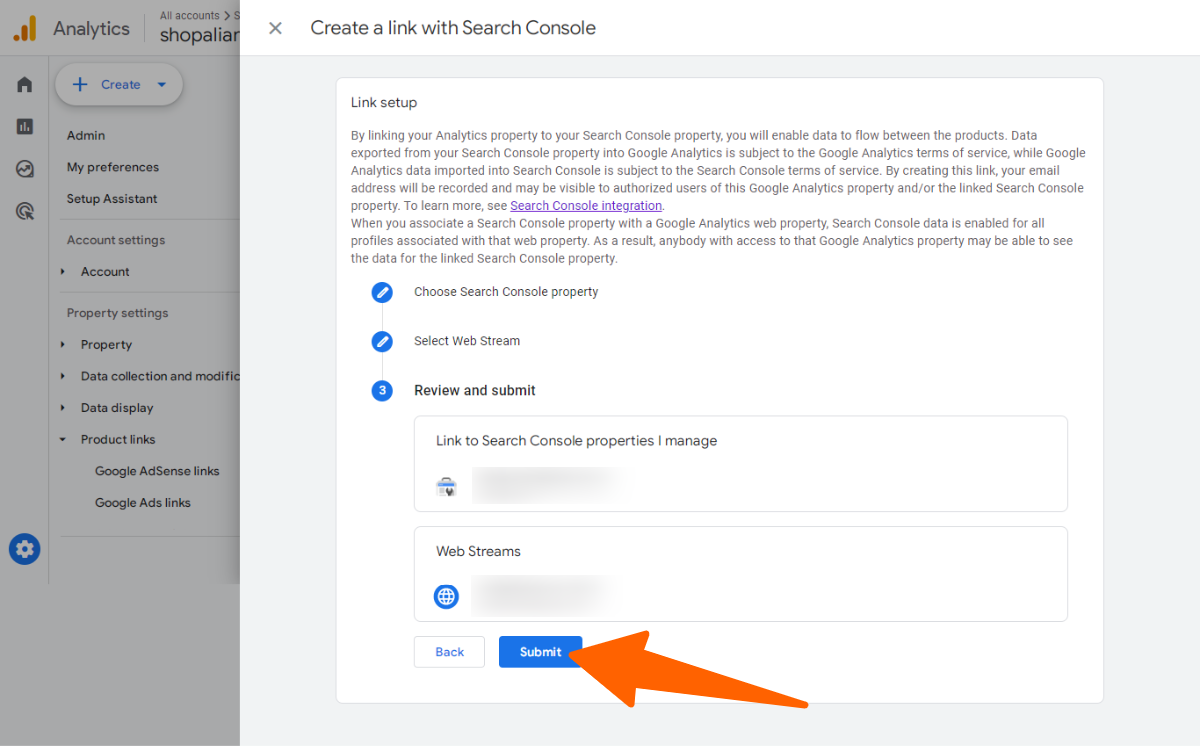
- Now you can see the link is created for both your property and data stream.
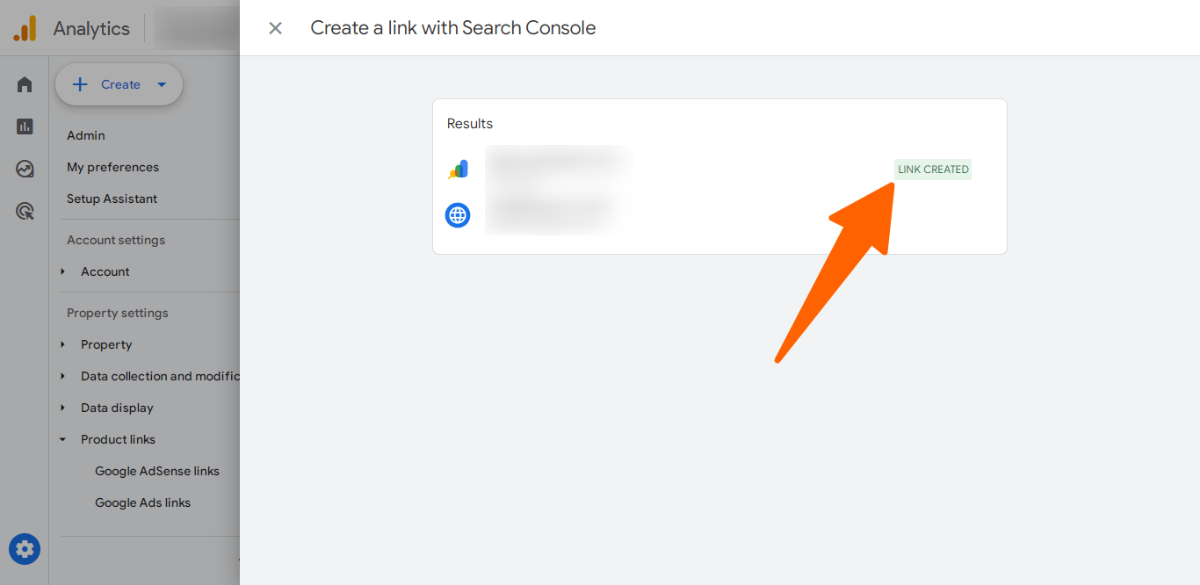
- You can also see your property name, prefix, webstream, stream id, linked by (your email) and date.
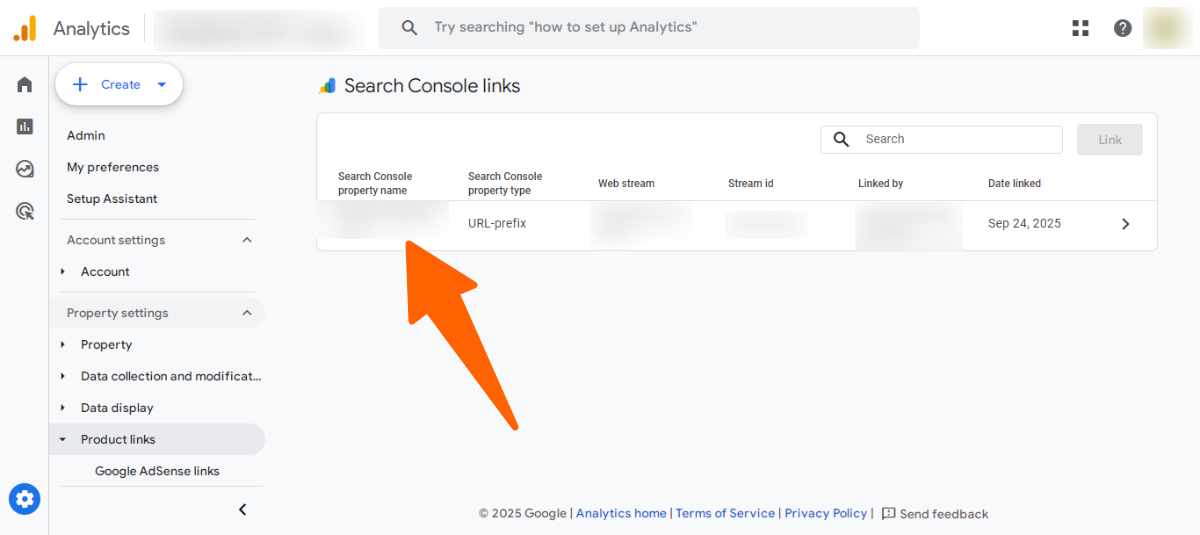
- To view more detail click on the arrow icon at the right corner.
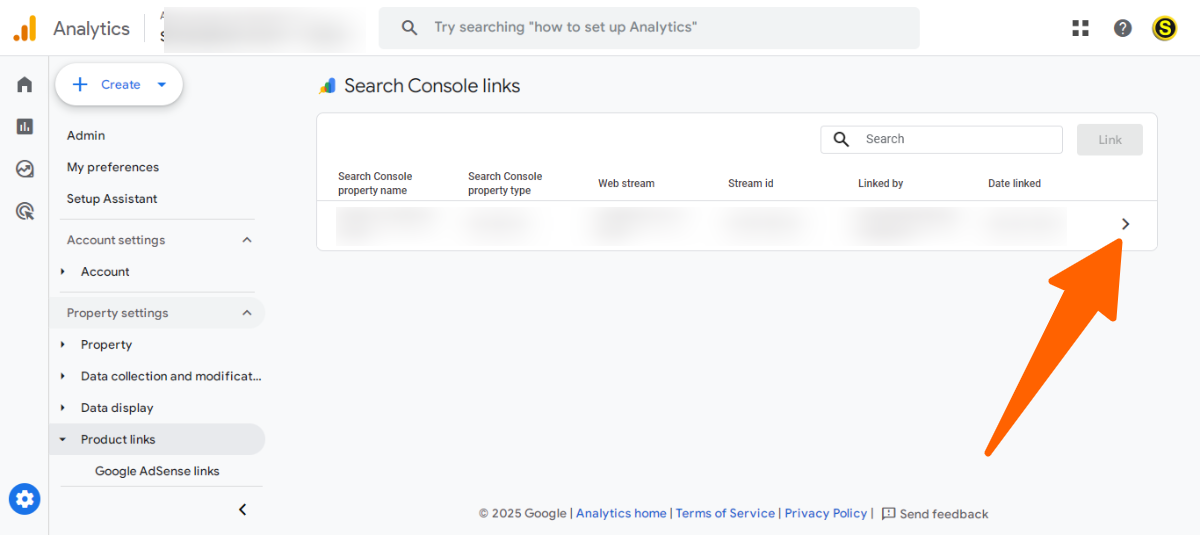
- Now you can see al information at one place.
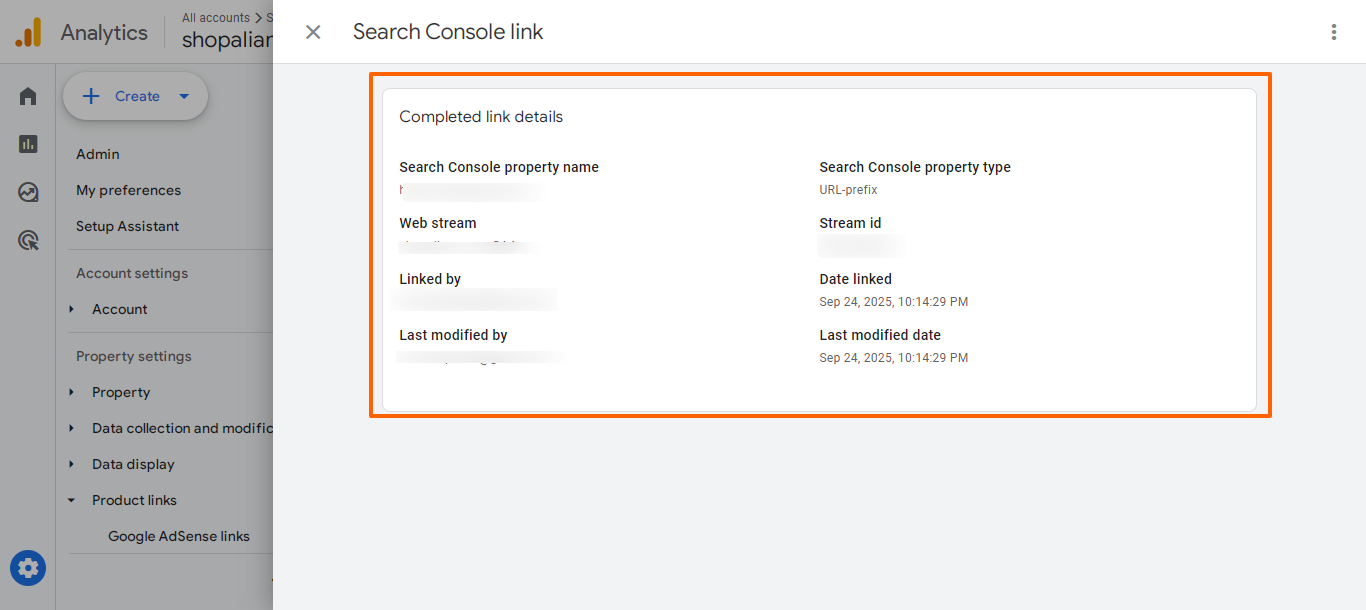
- Congratulations, you have successfully connected your Google Search Console with GA4.
After Linking
- Data Availability: Wait up to 48 hours for data to appear. Google takes time to sync Search Console with GA4.
- Accessing Data: Go to Organic Search Traffic reports in GA4. This is where your Search Console insights will show up.
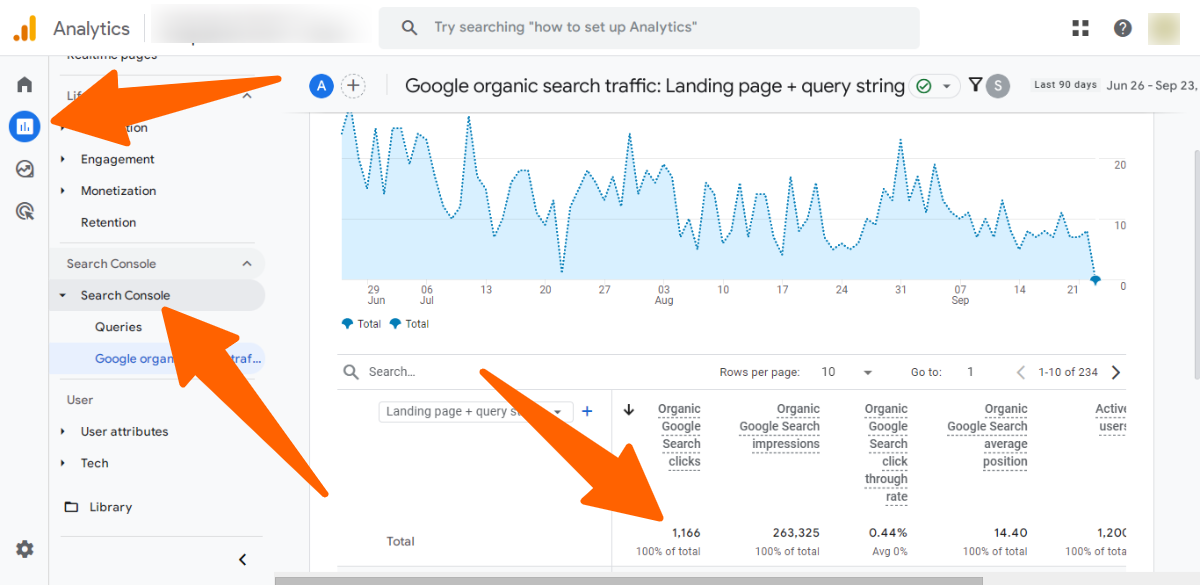
- Editing Links: You can delete and recreate the link if you need changes. GA4 does not allow editing of an existing link.
Conclusion
Connecting Google Search Console with GA4 gives you a clear view of how search traffic drives visitors to your site. It helps you link keyword insights with on-site performance.
The process may feel technical, but once you follow each step, the setup becomes simple. Checking access roles and picking the right data stream makes it smooth.
After linking, your GA4 reports combine clicks, impressions, and landing page data from Search Console. This allows you to track both visibility and user behavior together.
In the long run, this integration supports better SEO and smarter decisions. With accurate data in one place, you can focus on growth instead of juggling separate tools.
** FAQs **
1. Why can’t I see my Search Console property in GA4?
You need to be a verified owner of the site in Search Console. Without verification, GA4 won’t list your property, so double-check your account and verification method.
2. My data isn’t showing after linking. What should I do?
It can take 24–48 hours for the reports to populate in GA4. Make sure the Search Console collection is published, and the correct web stream is selected.
3. What if I linked the wrong data stream?
You can remove the incorrect link from GA4 and select the right web stream. Always match it to the exact site URL to get accurate data tracking.
4. Why do clicks and impressions differ in GA4 vs GSC?
GA4 and Search Console process data differently, so numbers may not match exactly. Use GSC for query-level metrics and GA4 to understand user behavior on your pages.
5. Can I link multiple Search Console properties to GA4?
No, a GA4 web stream can link to only one Search Console property. Plan carefully if you manage multiple sites to avoid confusion and duplicate links.